IOS System Guide: What is the new "focus mode" and how to use it?
In the era of information explosion, it is a luxury to enjoy a moment of peace. Focus mode can keep users from being disturbed and focused when appropriate. Users only need to choose a focus mode, only receive the notifications they want to see, and they can concentrate on completing their work or enjoying a quiet dinner.
In this article, we will introduce the use and setting of focus mode.
Notification and notification summary provide the choice of notification push form, but they can’t judge the current user’s scene or make specific optimization for the current scene, which is a problem that needs to be solved in the focus mode.
In the past, the "do not disturb mode" function already existed in iOS. However, turning on "do not disturb mode" can only let the system know that the user is in a state where he doesn’t want to be disturbed, but he doesn’t know what the user needs or doesn’t need in this state, so he can’t provide further help. The "focus mode" allows users to tell the system their status by setting a variety of modes, which is from passively not disturbing users toActively help users enter a focused state.A well-meaning upgrade.
Focus mode provides users with the ability to quickly switch between various scene states. Users can adjust the way of pushing notifications according to their different behaviors in each scene, only touch the messages related to the scene in each scene, and try to filter out unimportant notifications.
At the same time, users are allowed to set notification push rules in the process of concentration, which reduces the interference of external information. At the same time, by setting the home screen as a self-defined page, tools frequently used in this scene can be found at a glance, and other applications can be prevented from being disturbed in the process of finding tools, thus forgetting the important things at the moment.
The system is preset with many modes that are often involved in life, such as work, mindfulness, fitness, driving and sleep. You can use these preset modes to quickly create a concentration mode. Even if you don’t create these preset modes, they will appear in the focus mode of the control center in the form of "recommendation". Only when you create it once and then delete it will it not appear in the control center.
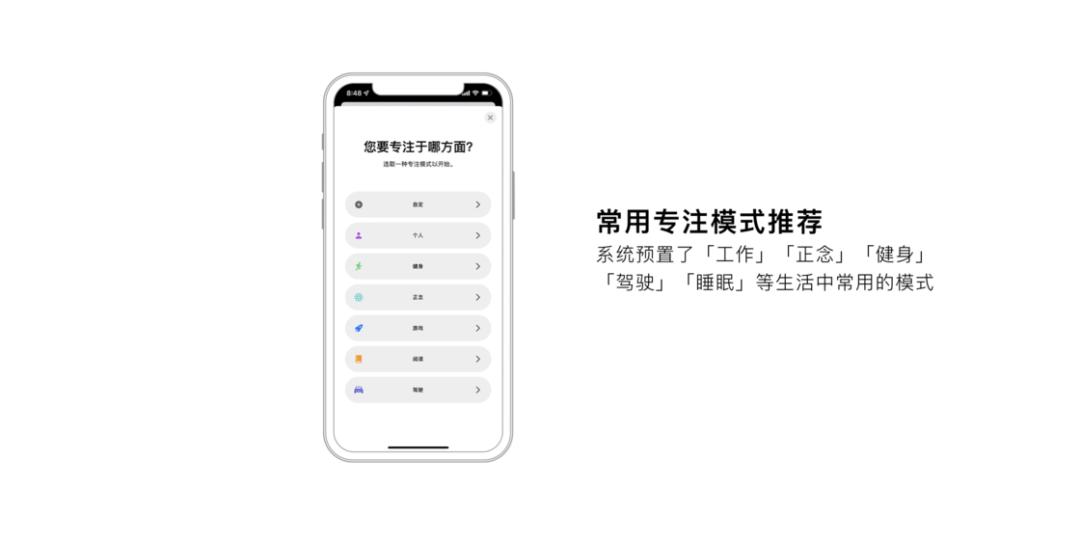
When adding the focus mode, the system will guide you in turn in the form of a wizard, and set the notifications and applications allowed in this mode. If special scenes such as fitness, driving and sleeping are added, there will be more related options, such as fitness-physical training, driving-Carplay, sleep-sleep-assisted mode and so on.
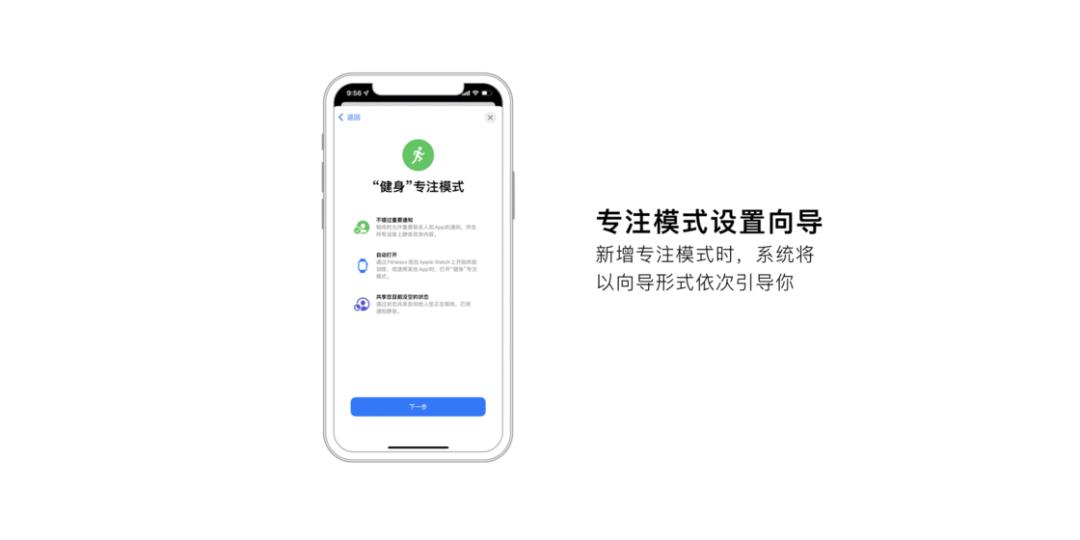
Therefore, it is suggested to give priority to the preset mode, so as to obtain settings closer to the scene. It should be noted that the "sleep timing" related to sleep is set by the "Health" application.
If you want to delete a focus mode, click.Settings > focus > focus modeEnter the name into the specific focus mode setting, and you can find the "Delete Focus Mode" button at the bottom. Do not disturb mode, as a basic focus mode, cannot be deleted.
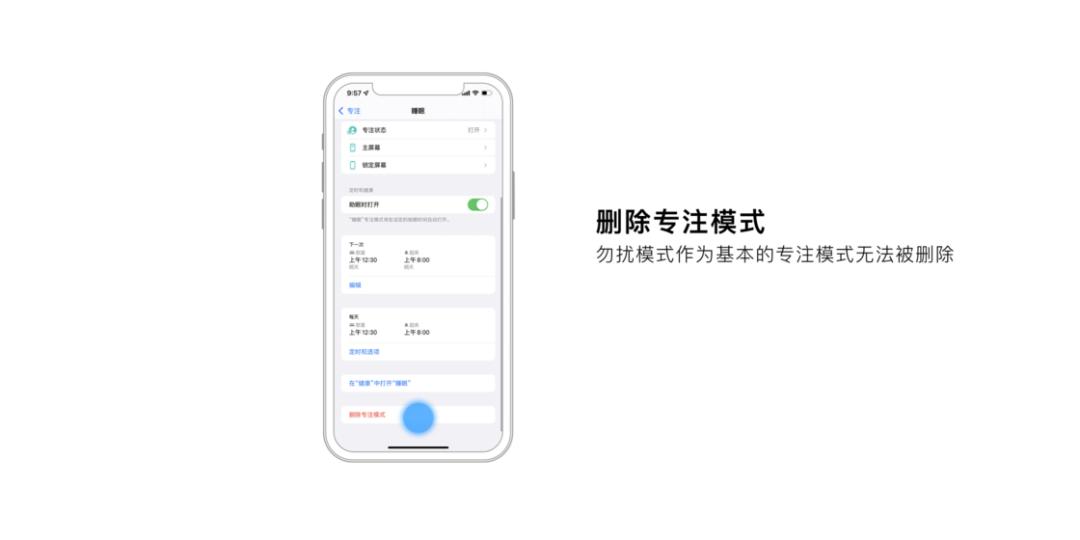
For pre-made or customized focus modes, you can use the.Settings > focusSet the "focus mode" in the.
You can add contacts (or contact groups) who are allowed to call here. The checked contacts can call you normally, and the contacts outside the list will show that the line is busy when contacting you.
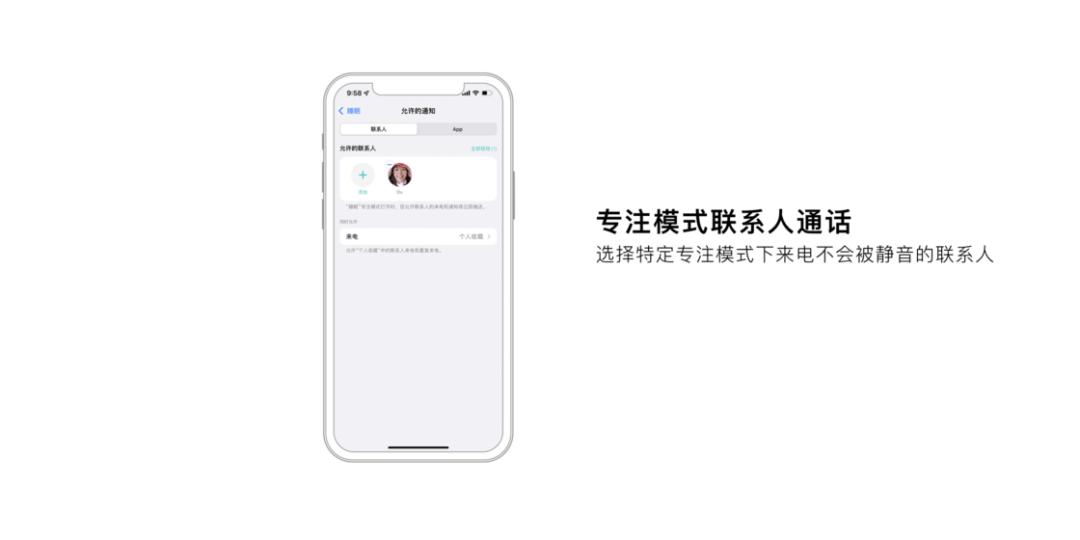
IOS also takes into account the "urgent call" and provides the option of "Allow repeated calls". After it is enabled, the same caller will call again within three minutes and will not be muted. This ensures that while avoiding marketing calls, we will not miss some urgent calls.
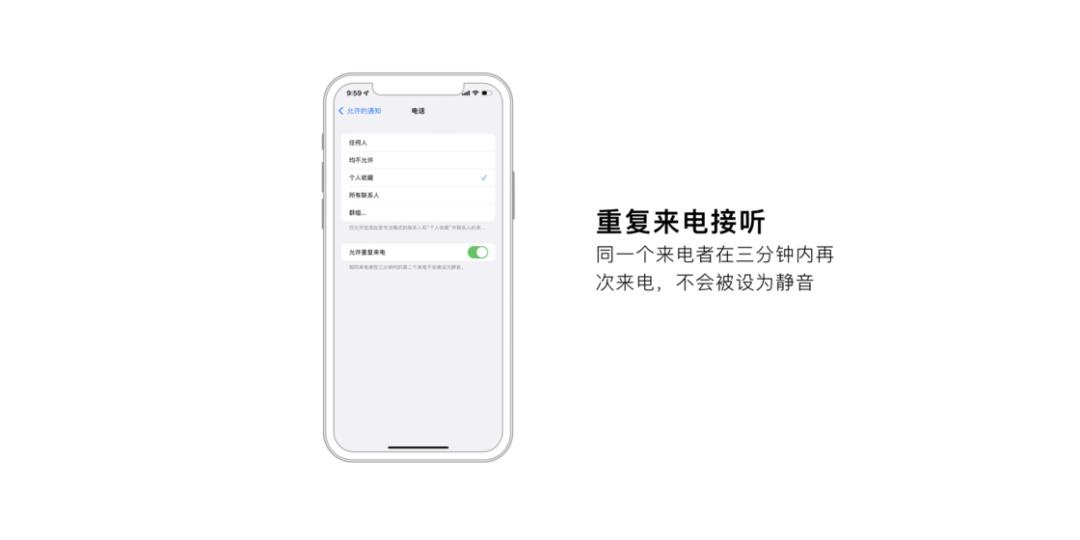
After the focus mode is turned on, the system will push according to the "notification-allowed application" set in the focus mode. If "Timeliness Notification" is turned on, the notifications related to timeliness will be pushed according to the classification of notification types in the application, but not all of them.
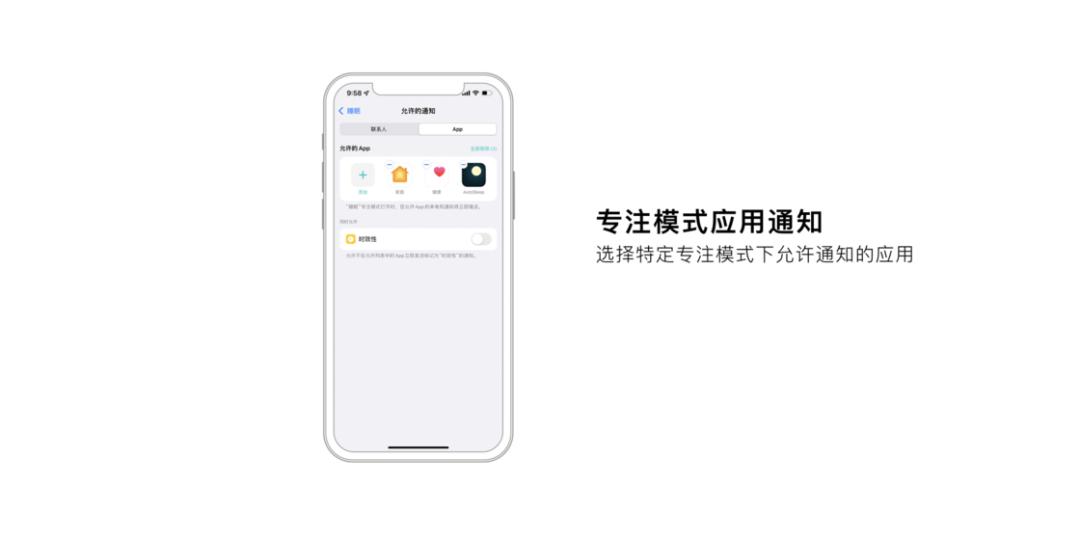
Application notifications in the queue that are no longer allowed to be pushed will be set to "mute" and displayed at the bottom of the notification center. When you end the focus mode, these messages will be returned to the corresponding positions according to the notification settings.
The notification mark of the home screen application can be hidden in the system to avoid the application irrelevant to the current scene or the notification mark from affecting the concentration.
"Custom Page" is a very important function in the focus mode. The system allows users to set whether the main screen page is displayed in different scenes, thus improving the user’s access efficiency to common applications in the focus scene, thus realizing "dedicated screen".
This article comes from WeChat official account "Minority" on WeChat (ID: sspaime). Author: Mr. Rabbit, published by 36Kr with authorization.